

| Home | S-100 Boards | History | New Boards | Software | Boards For Sale |
| Forum | Other Web Sites | Quiz | Index |
| The power connectors going to the power supply | |
| The fuses and their connections | |
| Make sure all remaining boards are reseated in the bus | |
| Clean each S-100 board connector with "TV Tuner Spray" | |
| Check the Keyboard connector is correct | |
| Check the video cables are correct | |
| Check your voltage regulators are supplying power |
| Start: | IN | A,0FFH | ||
| OUT | 0H,A | |||
| BIT | 7,A | |||
| JR | NZ,Start | |||
| HALT |
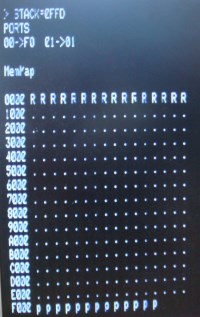
This page was last modified on 01/08/2011